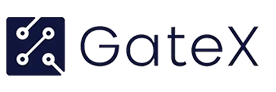The article discusses the new features added to the dashboard access definitions of fleet management software. The article explains the changes made to the side menu bar of the software, where operators have been renamed to personnel due to the increasing use of operator blue tags for fleet drivers. The definitions tab now includes assets, asset groups, personnel, and personnel groups. The asset page now has a new item named unassigned assets, which shows a list of vehicles that are not assigned to any group. The asset group page has a new find duplicates button that helps identify vehicles assigned to multiple groups. A new personnel group menu has been created to group personnel according to departments or divisions. The procedure of defining personnel groups is the same as asset groups, and they can be used in transactions and summary reports.
– New features added to dashboard access definitions
– Operators renamed to personnel
– Definitions include assets, asset groups, personnel, and personnel groups
– Unassigned assets feature added under asset page
– Find duplicates button added under asset group page
– New menu item for defining personnel groups
– Personnel groups can be used in transactions and summary reports
– Generate report by selecting personnel group, time span, and desired personnel
Bullet Summary:
– New features added to dashboard access definitions of fleet management software
– Operators renamed to personnel
– Definitions tab includes assets, asset groups, personnel, and personnel groups
– Asset page has a new item for unassigned assets
– Asset group page has a new find duplicates button
– New personnel group menu created to group personnel according to departments or divisions
– Procedure of defining personnel groups is the same as asset groups
– Personnel groups can be used in transactions and summary reports.